Have you updated your Samsung Galaxy Note 2 LTE N7105 to Android 4.4.2 Kitkat firmware and have noticed that after updating it to latest firmware, you have lost the Root access on your device. Then don’t worry, just follow this guide and successfully Root Galaxy Note 2 LTE N7105.
Pre-Requisites:
- Make sure your device is Galaxy Note 2 LTE with model no N7105. Check in Settings > About.
- Backup all of your data to a safe location or on your PC.
- Make sure USB Debugging on your device.
- Backup your mobile EFS data from here.
- Download and install USB Drivers suitable for your device on PC from here.
How to Root Galaxy Note 2 LTE N7105 on Android 4.4.2 Kitkat XXUFNG4 Firmware:
Step 1: Download Root XXUFNG4 Android 4.4.2 Package for Samsung Galaxy Note 2 to your computer and extract the zip file.
Step 2: Download ODIN v3.09 which will help you to root XXUFNG4 Android 4.4.2 on Samsung Samsung Galaxy Note 2 N7105.
Step 3: Switch OFF your phone. Now go to Download Mode.
Step 4: Make sure you have your Samsung Galaxy Note 2 USB drivers installed on your computer.
Step 5: Open ODIN on your computer. Connect your phone to your computer while your phone is in the Download Mode.
Step 6: If your phone is connected successfully, one of the ID:COM boxes will turn yellow with the COM port number. This step might take some time.
Step 7: Now select the file that you have to flash/install on your phone. This file will be found from the extracted file in Step 1.
Click on ‘PDA’ and select the file ‘CF-Auto-Root-t0lte-gtn7105.zip‘.
Step 8: In ODIN, check the Auto Reboot and F. Reset Time options, if not already.
Step 9: Now click on the Start button in ODIN. Installation process will start and would take a few minutes to complete.
Step 10: After the installation is completed, your phone will reboot into Recovery Mode automatically and install the root package / files. Your ID:COM box will also turn green.
Confirm the root status by downloading third party Android app.


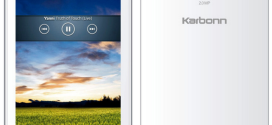

![Install CWM / TWRP Recovery and Root Nexus 7 2012 on Android 5.0 Lollipop LRX21P firmware [How To]](http://www.gadgetsacademy.com/wp-content/themes/spike/images/relthumb-200x166.png)