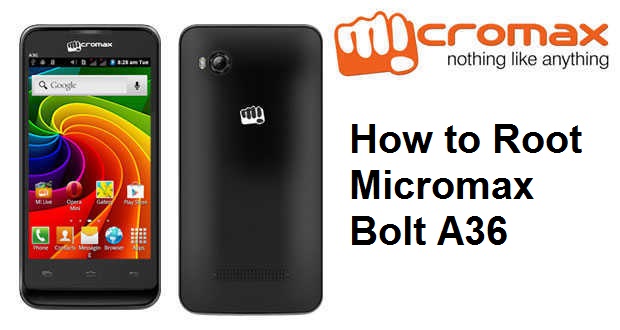Easily Root Micromax Bolt A36 Android Smartphone
Micromax Bolt A36 Android smartphone now can be easily rooted with iRoot Rooting Software. It is a simple process and every smartphone user can follow easily. Rooting of Android devices unlock additional features like installation of custom ROMs, Recoveries and root only apps. So what are you waiting for? Just follow the below step by step procedure to root Micromax Bolt A36 smartphone.
Micromax Bolt A36 features a 4-inch TFT touchscreen display and is powered with 1 GHz processor. The multitasking of the device is performed with the inclusion of 256MB RAM and it runs on Android 2.3 Gingerbread OS. The device was launched in the Indian market for the users who really want the experience of Android OS at comparatively loss price.
Warning: Rooting of Android smartphone will voids its company warranty. It may also brick or damage the device if instructions are not followed carefully. So proceed at your own risk.
Prerequisites:
- This procedure doesn’t erase any data from your smartphone. But in order to feel free from data loss, then install any backup application from Google Play Store and perform the backup.
- Ensure that appropriate Micromax USB Drivers are installed in your computer. This drivers are responsible for connection between smartphone and computer.
- Enable USB debugging mode in your smartphone.
- Make sure the device have atleast 60% battery level. If not charge the smartphone.
- Disable all the antivirus software’s on your PC to avoid any interruption during the rooting procedure.
How to Root Micromax Bolt A36 Android Smartphone:
Step #1: Download iRoot rooting software and install on your PC/Laptop.
Step #2: Now with the help of standard USB cable, connect the smartphone with PC. With the help of USB Drivers, the connection can be easily established between smartphone and the computer.
Step #3: Now open the iRoot window and click on “Connect device” and wait for a while till the program connects with your device. After valid connection, now you can see the device model number in the iRoot application window.
Step #4: Now locate “Root” button on the application and tap on it to start the rooting process.
Step #5: Once the rooting process is done, your smartphone reboots automatically.
Step #6: Now disconnect the smartphone from the computer.
Congratulations! Now Micromax Bolt A36 has root access. To confirm, open app drawer and locate for “Super SU” app. If it exists, then your device is successfully rooted. Also, you can use various Root Checker applications by downloading from Google Play Store.