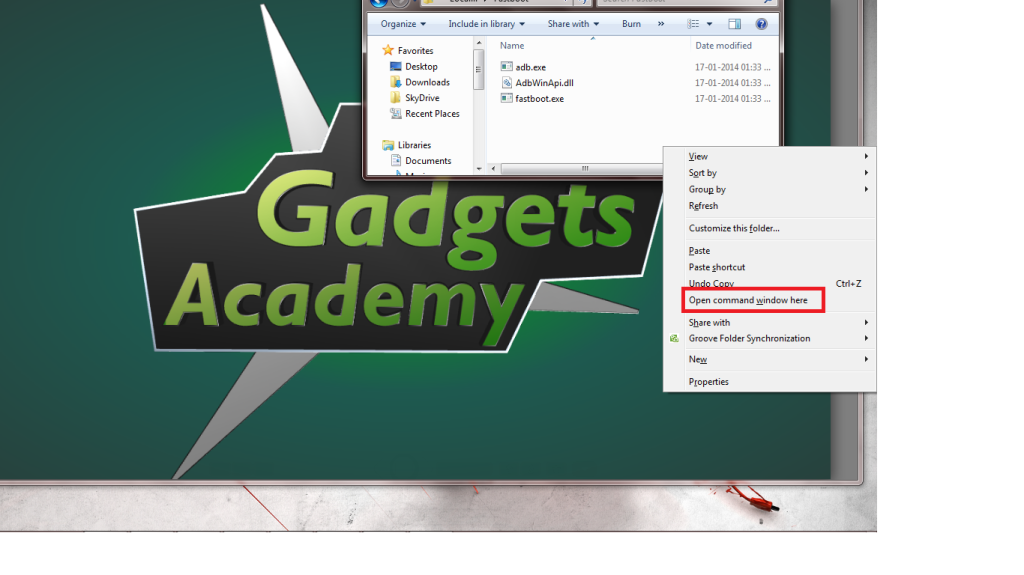In this TUT checkout how to update HTC Wildfire S to Android 4.2.2 with CM 10.1 Custom ROM – How To Guide
Want to update your HTC Wildfire S to Android 4.2.2 Jelly Bean Firmware then, this guide is for you. Well in this guide we are going to update HTC Wildfire S to Android 4.2.2 Jelly Bean Firmware using CM 10.1 Custom ROM. This ROM brings to your device better Jelly Bean Experience and Theme Chooser.
Before proceeding to update HTC Wildfire S to Android 4.2.2 Jelly Bean Firmware, Let’s have a look at some of the pre requisites to avoid bricking of your device.
Pre Requisites:
- Make a complete backup of all of your data to a safe place. As we are going to install the Custom ROM, which will erase all of your data.
- Enable USB Debugging on your device from the Developer Options.
- Charge your device to at least 80%, to avoid bricking of your device and is highly recommended.
- Make sure your device is rooted and latest version of CWM / TWRP recovery is installed on your device.
Assuming that you are done with all the above requisites, let’s now proceed to update HTC Wildfire S to Android 4.2.2 Jelly Bean using CM 10.1.
Disclaimer: We should not be held liable or responsible for any damage occurred to your HTC Wildfire S for not following the steps properly. So proceed at your own risk.
Also Read: How to Update HTC Explorer to Android 4.4.2 Kitkat firmware using CM 11
Update HTC Wildfire S to Android 4.2.2 Jelly Bean using CM 10.1 ROM:
- Download CM 10.1 ROM Package and Google Apps Package to your PC.
- Download and install HTC USB Drivers on your PC.
- Make sure Fastboot and ADB drivers are installed on your PC. If not follow here.
- Now Extract the ROM Package and look for boot.img file inside kernel folder or main folder.
- Once found, copy the boot.img file inside Fastboot folder.
- Power off HTC Wildfire S, and enter into Bootloader / Fastboot mode, by pressing Volume Down + Power button at the same time until you see some text on screen.
- Now Open Command Prompt and navigate to Fastboot folder. Alternatively you can press Shift key and Right Clickanywhere inside the Fastboot folder and select Open command window here.
- Now in CMD type: fastboot flash boot boot.img and press enter.
- Now type: fastboot reboot and press enter.
- After the reboot, take the battery out and wait for 10 seconds and insert the battery.
- Now enter into Bootloader mode, by pressing Power button + Volume Down button, until you see some text on the screen.
- Now in Bootloader mode select Recovery.
- Now in Recovery perform operations to Wipe cache and data.
- Also Wipe Dalvik Cache from the advance options.
- Now select Install zip from SD card and choose the ROM Package and install it.
- Now again select Install zip from SD card and select Google Apps Package and install the same.
- Now Go Back and select reboot system now.
- Wait until the device reboots. Please be patience as the first boot may take some time.
Note: If at all your device gets into boot loop sequence then you need to remove battery and reinsert it and then try to reboot. If this doesn’t solve follow the above procedure again.
- Once the device boots up, you can experience the Android 4.2.2 jelly Bean experience on your HTC Wildfire S.
That’s it now you have successfully update HTC Wildfire S to Android 4.2.2 Jelly Bean using CM 10.1 ROM package. Do like and share this post with your friends on Social networking sites.