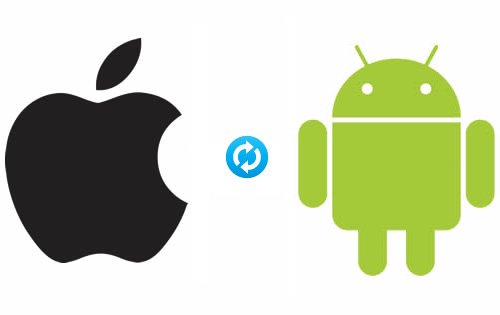Transfer Contacts from iPhone to Android in no time- Best contacts transferring guide.
Changing of phone has becomes more common these days. Some of them switch from iPhone to Android and others from Android to iPhone. Each and every file can be copied to SDcard and transferred, but what about contacts? How to Transfer contacts between two phones?
So in this guide I will show you how to transfer contacts from IOS7 to android quite easily and simply. You need to check the below listed quick pre requisites and then jump to the instruction listed just below it.
Quick Pre Requisites
An Android Smartphone
An iPhone running on IOS7
A Google account which is any way compulsory to download apps from Play Store
Transfer Contacts from iPhone to Android- Instructions:
- First of all take your iPhone and tap on setting menu. Click Mail, Contacts, Calenders.
- Click Add Account in Gmail and enter your Google login details i.e, Password and Username.
- Now select all the option you have to sync with Google account. By default the contacts option will not be selected. Then select it again till the button turns green located beside it.
- Now the contacts are automatically uploaded to the Google account without your prior notice. If you have numerous contacts then it would certainly takes little more time.
- Check whether your contacts are successfully uploaded or not by going to the link: www.google.com/contacts
- Now take the android phone and enter your same Google login details. Go to settings and enable Sync.
- That’s it now you can see the contacts of iPhone in your android phone along with SIM contacts.
This guide is so easy that everyone can follow the instructions and transfer contacts from iPhone to Android. So you will no longer fed up of transferring each and every contact manually. Do share this with friends and lets them overcome with this problem. Like GadgetsAcademy fan page in facebook for latest android tricks, tips and guide.