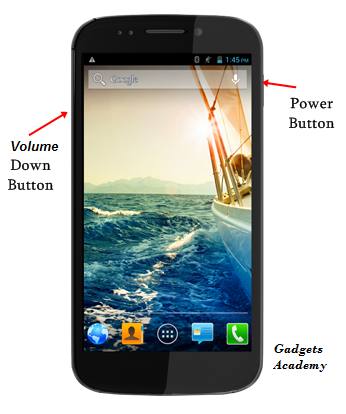Micromax Android mobiles Screenshot Tips and Tricks
Micromax is becoming the most popular Android Smartphone company in India. Recently company launched many entry level devices running on Android 4.4 KitKat OS with budget pricing. The sale of Micromax mobiles in India is comparatively raised when compared to previous year sales. All this happing because of quality specs and features the Micromax is providing.
After purchasing the Micromax mobile, many users will be looking for Screenshots tips and tricks. In this guide, I have shared the screenshots or screencapture guide for various Micromax Android Smartphone’s.
Screenshots?
What is Screenshot? Screenshots are the capture of screen in the form of image with the help of Hardware buttons like volume and power buttons. Screenshots are also taken with the help of Android apps available in the Google Play Store. Screenshots are mainly taken when you achieved high scores in Games and want to show to your friends and also to capture the important stuff while browsing the internet. Also Top 5 Micromax Android 4.4 KitKat mobiles Pricing Rs. 6000 and Rs. 7000
How to take Screenshot on Micromax Mobiles?
The screenshot can be taken with the help of hardware buttons and apps available in Google Play. Coming to hardware buttons, just hold the Volume Down button and Power/ Lock Button together for few seconds. You will hear sound like camera shutter and the screen blinks. Now release the buttons.
In order to take screenshots with Android app, visit here to download.
Where the Screenshots are saved?
Screenshots are saved to the Gallery with Folder named as “Screenshots”. To view the screencapture, just go to gallery of your device or it is also viewed by going to File Manager > Pictures > Screenshots.
Micromax Devices Compatible for Screenshots with Hardware buttons:
Micromax Canvas Express 2, Canvas Nitro A311, Micromax Unite 3, Micromax Canvas Fire 4, Canvas Silver Juice 2, Micromax Canvas Silver 5, Micromax Canvas Nitro 2, Canvas 2 Colors A120, Micromax Canvas A1, Micromax Canvas Knight 2.