Are you Android smartphone user and have facing the issue of “the process com.google.process.gapps has stopped”, then in this post we shared simple tutorial to fix the error. It is the most common issue faced on various Android devices irrespective of their company, price and specifications. Even the latest devices from Google, Samsung, Xiaomi, Micromax, HTC, Sony have seen the same message pops-up on their screen.
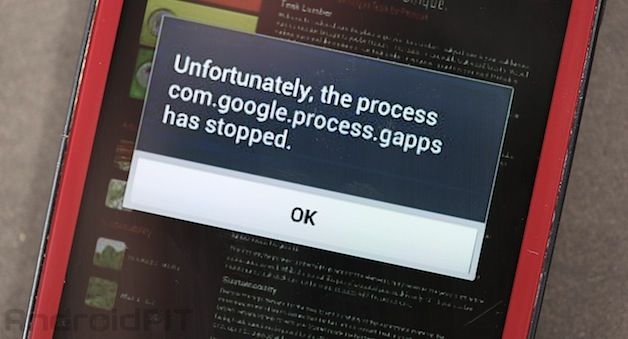
The following steps guides to fix “the process com.google.process.gapps has stopped” on Android devices-
Steps to Fix Unfortunately the process com.google.process.gapps has stopped:
Method 1: Clear Cache
Download and install the latest Google Apps on your device and find out the application causing the problem. After finding the app, go to Settings > Applications > select the app > Tap on clear cache.
Method 2: Clear Data
Locate all the Google Apps from settings and tap on “Clear Data” to delete all the files and cache causing the issue. Again login to your Google Account to use the Google Services.
Method 3: Uninstalling Applications
Uninstall all the Gapps present on your device and again re-install the same. You can perform the uninstallation process from Settings > Application Manager > App > Uninstall.
Method 4: Disable and Enable the App
For many users disabling and again enable of the app can solve the “com.google.process.gapps has stopped” issue. To perform this, go to Settings > Application Manager > All Application > Downloads > tap on disable. After a few minutes, enable the app again.
So this the simple methods to fix “the process com.google.process.gapps has stopped” error. If any questions related to the above guide, do leave a comment below. We will get back with most possible outcomes.




