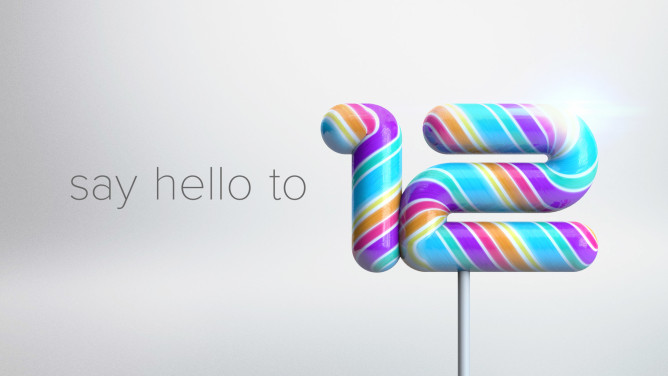How to Update OnePlus One to Cyanogen 12 Android 5.0 Lollipop OS
Earlier today we have seen that Cyanogen started rolling out Cyanogen OS 12 Android 5.0 Lollipop update to its OnePlus One smartphone. The update is via OTA (over-the-air) and will be receiving to all the handset across the world. The Android 5.0 Lollipop update not only gives the feeling of latest firmware but also comes with material design elements. The update adds two new apps namely App Themer for creation of various themes and Cyanogen email, powered by Boxer.
OnePlus One users who still not received the OTA update can sideload the ROM manually. Here we share easy procedure on how to sideload Cyanogen OS 12 update on OnePlus One Android Smartphone.
Pre-requisites:
- Make sure to unlock the bootloader before proceeding to the below steps.
- Take backup of your device though the process doesn’t erase the data.
- Should have Custom Recovery installed.
How to sideload Cyanogen OS 12 ROM on OnePlus One Smartphone:
Step 1: Download Cyanogen OS 12 ROM and transfer the same to device internal storage.
Step 2: Enable “Developer Options” on your OnePlus One device by heading to Settings > About Phone and then locate “Build Number” and tap on it for a number of seven times. Now go back to Settings > Developer Options and tick the “Advanced Reboot” menu.
Step 3: Now reboot your device into recovery menu. From there select the “apply update” option and then “apply from internal storage”. Now select the download zip file from the internal storage and apply it by selecting the Power button.
Step 4: Once the update has been successfully applied, reboot your device from the recovery mode.
Step 5: Congratulations! Now enjoy the Cyanogen 12 Android 5.0 Lollipop update on your OnePlus One Android smartphone.
Note: If the ROM file doesn’t works for your device, then manually flash the system partition from the OnePlus One factory image and then continue with the above points.