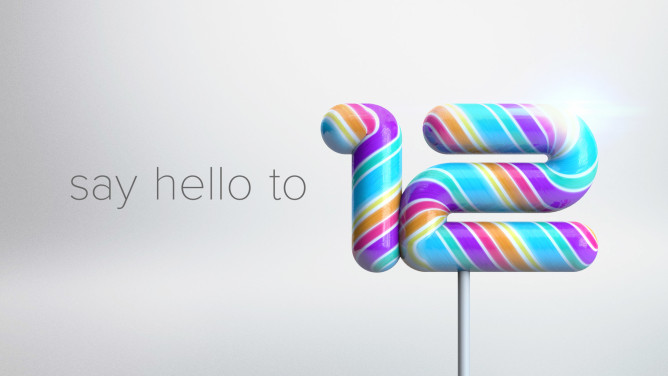How to Root Galaxy Note 3 on Android 4.3 Jelly Bean OS – Simple Guide with easy steps.
Those who want to root their Galaxy Note 3 to do most out of their Smartphone can check its guide on how to root Samsung Galaxy Note 3. If you are familiar with rooting then you may know that rooting voids warranty, if you are not then check my post on what rooting is here.
Before continuing to rooting please make sure you have done the following pre requisites correctly in order to avoid bricking of your phone.
Quick Pre-Requisites:
- Firstly make sure your phone is Galaxy Note 3 N9005 and is running on Android 4.3 only, as this method is Applicable to Note 3 N9005 running on Android 4.3 Only.
- Make a backup of all your data and copy it in a safe place.
- In your Note 3 go to settings > General > About Device > Tap Build Number seven times > now will see that developer mode is enabled. Now go to Phone settings > Developer Options > check USB Debugging > tap on OK.
- Make sure your phone is charged to 75%, to avoid bricking of your Smartphone.
Disclaimer: We should not be held responsible / liable in any manner for any damage occurred to your Galaxy Note 3 for not following the steps properly.
Steps to Root Galaxy Note 3:
- First of all download the given files in your PC and install or extract them.
USB Drivers: mediafire (or) dropbox (or) 4shared.
Odin3_v3.07.zip: mediafire (or) dropbox (or) 4shared.
CF-Auto-Root-hlte-hltexx-smn9005.zip: mediafire (or) dropbox (or) 4shared (or) official site.
- Install USB drivers in your PC and then Open Odin.
- Now Turn off your phone and enter in to Download Mode by pressing and holding Volume Down, Power and Home buttons at a time. Your device will boot into a menu saying press Volume Up to continue to Download Mode. Press Volume Up key.
- Connect your mobile to your PC using USB data cable while the phone is still in Download Mode. Now you will see a small box turning yellow or blue showing COM Port in which your device is connected, this indicates that your phone is successfully connected.
- Click PDA button in Odin and select CF-Auto-Root-hlte-hltexx-smn9005.tar.md5 that you downloaded and extracted earlier.
- Ensure that re-partition is Unchecked and Auto-Reboot and F.Reset Time are checked.
- Click start button in Odin and don’t touch anything else. After sometime you will pass message in Odin and your phone restarts.
That’s it now your Samsung Galaxy Note 3 N9005 is successfully rotted and you will now have root previleges.
If you want to check whether your phone is successfully rooted download Root Checker app from play store and check root privileges using it.
NOTE: If your phone gets n boot loop then you need to remove the battery and reinsert and then start your phone.