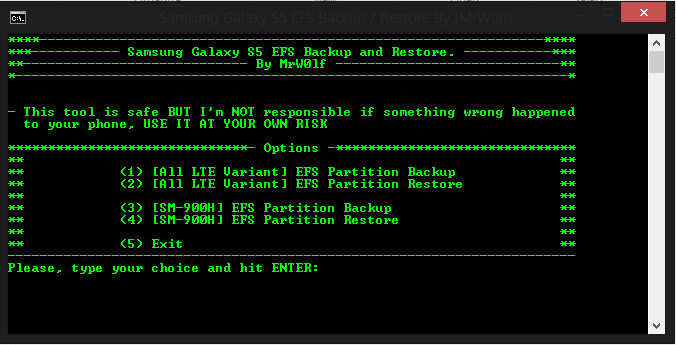Herein checkout How to Backup and Restore EFS Data on Samsung Galaxy S5 All Variants – How to Guide
The latest flagship from the Samsung mobiles i.e., Samsung Galaxy S5 is launched in more than 125 countries. The device comes with interesting features like fingerprint scanner, heart rate sensor etc., So if you are one who own this device and if you are planning to install the Custom ROM’s on your device, then you have to backup EFS Data, to avoid connectivity issues in the future. For that reason I’m writing here a guide on how to backup EFS Data on Samsung Galaxy S5.
Before we begin let me tell you that you need to root your device, In order to backup the EFS Data of your device. If you haven’t rooted your device then you can follow a quick guide on How to Root Samsung Galaxy S5 here. Once you have rooted your device you are now ready to go. If you don’t know what EFS Data or you want to know more about it then you can follow here.
How to Backup and Restore EFS Data on Samsung Galaxy S5 all variants:
- You must have rooted device? If not rooted – follow here.
- Download EFS Backup & Restore Tool and extract it to get the EFS.bat file. [Mirror 1] [Mirror 2]
- Enable USB Debugging on your device from the path Settings > General/More > About Device > Tap Build Number for 7 times to get the developers options enabled. Now go to Settings > Developer options > USB Debugging and enable it.
- Now connect your device to PC and Open the EFS.bat file, if necessary Run as administrator.
- Now you will find 4 options in batch window as follows.
[box type=”shadow” ]
<1> [All LTE Variant] EFS Partition Backup
<2> [All LTE Variant] EFS Partition Restore
<3> [SM-G900H] EFS Partition Backup
<4> [SM-G900H] EFS Partition Backup
<5> Exit
[/box]
- Now enter your desired option and press enter.
- You have to press 1 or 2 for all LTE variants and it is to be kept in mind that except for the Exynos variant SM-G900H, all other variants are LTE. You will only select 3rd or 4th option only when your device model is SM-G900H, and for the rest of the devices choose 1 or 2.
- Once you select the option, the program starts its process. While the process is running keep an eye on your device as it might prompt for USB debugging permission or root permission.
- Once Baked up you can restore the EFS Data in the similar way.
That’s it now you have successfully backup EFS Data on Samsung Galaxy S5. Do let us know in the comment section if you have any issues and we will try to help you with the best.