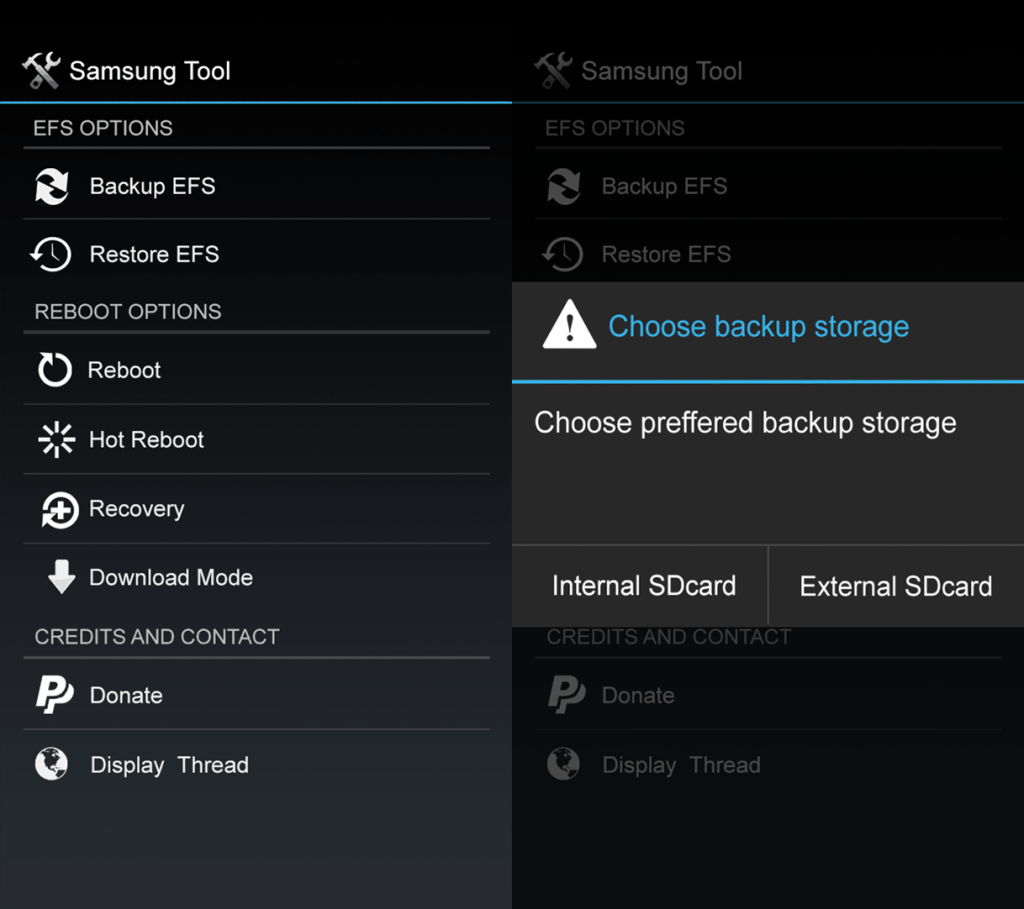In this guide checkout how to backup and restore EFS Data on Samsung Galaxy S5 SM-G900A/F/H/T using Samsung Tool App – How To Guide
If you are one who always experiment with your device by installing Custom ROM’s or Kernels etc., then you will be in a situation where after installing a Custom ROM you will not be able to make a call, connect to Wi-Fi, Use mobile data etc due to connectivity issues. So in order to avoid this issue you have to backup EFS data of your device, so that if you encounter this problem then you can restore the EFS Data and fix it. For that I’m writing here how to backup and Restore EFS Data on Samsung Galaxy S5 SM-G900A/F/H/T.
Earlier we have posted a method to backup EFS Data of Samsung Galaxy S5 all variants, you can check here. If you want to know what EFS Data is then you can follow here. Once you are ready you can proceed to backup the EFS Data of your device.
How to Backup and Restore EFS Data on Samsung Galaxy S5 SM-G900A/F/H/T using Samsung Tool App:
- Your device must be rooted. If not rooted – follow here.
- Download the Samsung Tool App.
- Copy it to your device’s SD card or Phone Storage.
- Navigate to the Samsung Tool App using File Manager and Install it.
- Once Installed Open it from the app drawer.
- If prompted for root access, grant (allow) it.
- Now choose Backup EFS option and follow on-screen instructions.
- In the similar way you can Restore your EFS data.
That’s it now you can Backup and Restore EFS Data on Samsung Galaxy S5 SM-G900A/F/H/T using Samsung Tool App. Do let us know in the comment section if you face any issues while backing up the EFS data and we will try our best to help you with the same.