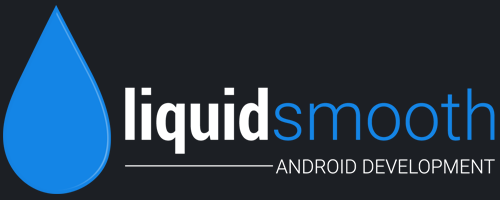Xperia V LT25i is the mid range Android device from Sony and was announced in 2012. It features a 4.3 inch TFT capacitive touch screen display with 720 x 1280 pixels resolution. It is powered by 1.5 GHz Dual-core processor coupled with 1GB RAM and 8GB internal storage and runs on Android 4.3 Jelly Bean firmware.
Xperia V LT25i is left at Android 4.3 JB firmware and has not received Android 4.4 Kitkat firmware update and it any not roll out anytime soon. So the users of Xperia V LT25i should depend on Custom ROM’s to update Xperia V LT25i to Android 4.4.4 Kitkat firmware till the Sony rolls out Android 4.4 Kitkat update.
 OmniROM was developed by XDA developer walter79. It is based on Android 4.4.4 Kitkat firmware and is smooth and fast. So this ROM is highly suitable and best alternate way to update Xperia V LT25i to Android 4.4.4 Kitkat firmware.
OmniROM was developed by XDA developer walter79. It is based on Android 4.4.4 Kitkat firmware and is smooth and fast. So this ROM is highly suitable and best alternate way to update Xperia V LT25i to Android 4.4.4 Kitkat firmware.
Pre-Requisites:
Backup all the data stored on your device to a safe location Make sure your device is charged to at least 75%. Enable USB Debugging on your device from the Developer Options.. Backup TA partition. Unlock Bootloader on your device from here. Install USB drivers suitable for your PC from here.
Setup ADB and Fastboot drivers on your PC from here. Root Xperia V LT25i.
How to update Xperia V LT25i to Android 4.4.4 Kitkat using OmniROM:
1. Download the OmniROM package and Google Apps Package from here to your PC.
2. Extract the OmniROM package and obtain boot.img file and copy it to Fastboot folder.
3. Copy the whole ROM package and Google Apps Package to your device’s SD card.
4. Power off your device. Now open the Fastboot folder on your PC and press and hold Shift key and right click any where inside the Fastboot folder at the empty space and from the options choose open command window here.
5. Boot into Fastboot Mode. To do so, press and hold Volume Up key and connect your device to PC, a blue LED light will blink indication that your device is in Fastboot Mode. Now in CMD type: Fastboot flash boot boot.img and press enter. This will flash the boot.img file to your device.
6. Once done, type: fastboot reboot and press enter. Now while your device boots up, press the Volume Up button to enter into Recovery Mode. Once you are in Recovery Mode, perform operations to clear cache, dalvik cache and data. Now select “Install zip from SD card” and choose the ROM package, which you have copied earlier and install it.
7. Now again follow the above step, but this time choose the Google Apps Package and Install it. Now again perform full data reset and clear cache and dalvik cache.
8. Once done, ++++Go Back++++ and select reboot system now. Once the device boots up, you can experience the taste of Android 4.4.4 Kitkat on Xperia V LT25i.