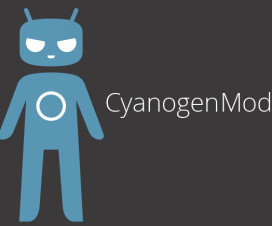Samsung Galaxy Tab 4 7.0 T230 has received the Android 4.4.2 Kitkat update, and the update is rolled out via OTA with XXU0ANH1 as Build Number. If you are facing trouble or haven’t yet received this update then you can manually update Galaxy Tab 4 7.0 T230 to Android 4.4.2 Kitkat firmware.
Firmware Details:
- Model: SM-T230
- Model name: GALAXY Tab 4 7.0 Wi-Fi
- Country: Israel
- Version: Android 4.4.2
- Changelist: 2104933
- Build date: Mon, 04 Aug 2014 06:09:57 +0000
- Product Code: ILO
- PDA: T230XXU0ANH1
- CSC: T230ILO0ANH1
- MODEM: T230XXU0ANH1
Though the update is listed for the Israel it can be downloaded and installed on any Galaxy Tab 4 7.0 T230 device. Before we proceed to update Galaxy Tab 4 7.0 T230 to Android 4.4.2 Kitkat XXU0ANH1 firmware, we must follow some set of instructions called pre requisites, to prepare Galaxy Tab 4 7.0 T230 for the update process and also to avoid it from bricking.
Pre-Requisites:
- Make sure your device is Galaxy Tab 4 7.0 with model no T230.
- Backup all of your data.
- Download and install USB Drivers.
Download Section:
Android 4.4.2 KitKat firmware
How to update Galaxy Tab 4 7.0 T230 to Android 4.4.2 Kitkat XXU0ANH1 Firmware:
1. Download Odin Software and Android 4.4.2 KitKat firmware from the above download section.
2. Unzip Odin on your computer and install it.
3. Unzip firmware zip file in the same folder as Odin.
4. Switch off your Samsung device and boot it in Download mode: press and hold Volume Down, Power and Home buttons together.
5. Now you need to connect with computer. When connected successfully, you will get a message in Odin saying Added!!.
6. On your Odin, select files:
- Click on AP / PDA and select file with CODE in its name.
- Click on CP/Phone and select file with MODEM in its name – ignore if you didn’t get any such file.
- Click on CSC and select file with CSC in its name – ignore if you didn’t get any such file.
- Click on PIT and select the .pit file – ignore if you didn’t get any such file.
7. Make sure to check Auto Reboot and F.Rest Time. Check Re-Partition only if you selected the .pit file.
8. Click on Start to initiate the update process.
9. When Android 4.4.2 update installation is successfully completed, you will get a PASS message.
10. Reboot the device into normal mode and start enjoying the latest KitKat firmware.