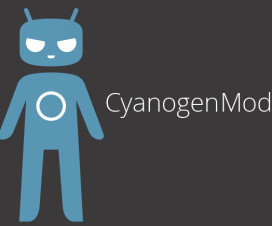Samsung Galaxy S5 Android phone now updated to latest android 4.4.2 KitKat manually. Though the OTA update is not released but you can update with the below manual guide. The update brings battery optimisations and RAM consumption tweaks. To update your Galaxy S5 android device just follow the below easy guide after checking the quick pre requisites.
Quick Pre Requisites:
All the data present in your Galaxy S5 device are to be backup so that it can be restored manually. Make sure that you are not using PC suite tools for the backup process. Below steps guides you for backup of data.
- SMS- Use “SMS Backup & Restore app”,
- Contacts- Sync with the Gmail application,
- Call Log- Call Log and Restore
- APN and MMS Setting- Note down from the path “Applications > Settings > Wireless and Networks > Mobile Networks > Access Points Names”,
- Images, Songs, Videos, Files- Copy to internal/ External SD card
Make sure that the USB Debugging Mode is enabled. This is an important step. To enable go to Settings > Applications > Development > USB debugging in your android device. Also make sure that the charging in your device is more than 75% so that it doesn’t power off in the middle of the update.
How to update Samsung Galaxy S5 with KitKat 4.4.2 Android OS:
1. Download KitKat 4.4.2 Android Firmware Package from Here and Odin from here to your computer. Once downloaded, open Odin in your computer and turn off your device. Now the device will be entered in the Download Mode.
2. Enter the device in Download Mode by pressing and holding Home + Power + Volume buttons. If the device enters into Normal Mode then you have to switch off the device and again have to enter into Download Mode.
3. Click on “AP” tab in the Odin to select the tar file which you got after extracting the firmware package to click on “Start” in Odin.
4. After clicking on “Start” you need to wait till the entire process of firmware update is finished. It actually takes around 4-5 minutes to complete the entire process.
5. Once done the phone will be rebooted automatically.
6. After the device restarts, head over the path “Settings > About Phone” where device firmware will be mentioned as KitKat 4.4.2 Android OS.