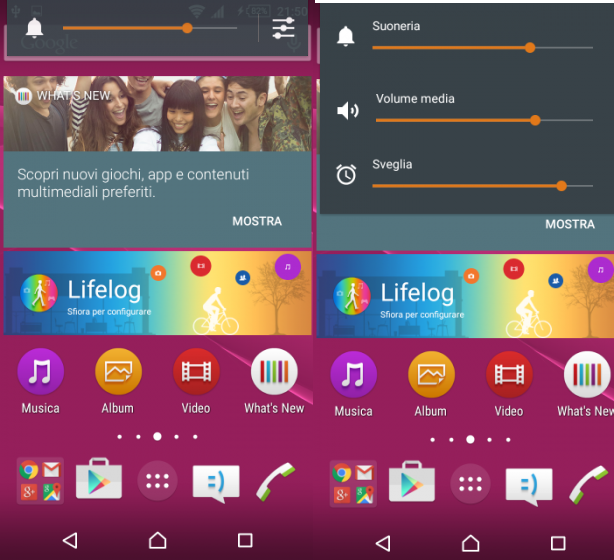Android 4.4.2 Kitkat update is rolled out for Samsung Galaxy NotePRO 12.2 P900 and the update is rolled out by Samsung via OTA (Over The Air). If you still haven’t updated your device to Android 4.4.2 Kitkat update then you can by going to Settings > About > Software Update. If you are facing updating your device to this update then follow this guide and manually update Galaxy NotePRO 12.2 P900 to Android 4.4.2 Kitkat XXUANF2 firmware.
Firmware Details:
- Model: SM-P900
- Model name: GALAXY NotePRO 12.2 Wi-Fi
- Country: Poland
- Version: Android 4.4.2
- Changelist: 1977750
- Build date: Wed, 18 Jun 2014 07:12:29 +0000
- Product Code: XEO
- PDA: P900XXUANF2
- CSC: P900XEOANF2
- MODEM: P900XXUANF2
Pre Requisites:
- Make sure your device is Galaxy Note PRO 12.2 with model no P900. Check in Settings > About.
- Backup all of your data to a safe location, as we are manually going to update Galaxy NotePRO 12.2 P900 to Android 4.4.2 Kitkat firmware, this will erase all of your data.
- Make sure USB Debugging is enabled on your Galaxy NotePRO 12.2 P900.
- Download and install USB Drivers suitable for your device on PC from here.
- Kill all PC Suits like Kies etc. while using Odin software.
How to update Galaxy Note Pro to Android 4.4.2 KitKat firmware:
1. Boot your Galaxy Note PRO into recovery mode and wipe factory data / reset.
2. Open Odin3.exe.
3. Put your Galaxy Note PRO in download mode.
4. Connect the device to PC.
5. As soon as Odin detects your phone, the ID:COM box should turn blue. Make sure that you’ve installed Samsung USB drivers before connecting.
6. For Odin 3.09 hit the AP tab. Select the extracted firmware file, that should be in .tar.md5 format.
7. If you’re using Odin 3.07, you will select “PDA” tab instead of the AP tab, rest of the options remain untouched.
8. Make sure that the options selected in your Odin are exactly as shown in the pic.
9. Hit start and wait till the firmware flashing is complete, as soon as your device restarts, remove it from PC.
Congrats! your device is now running on Android 4.4.2 KitKat firmware.