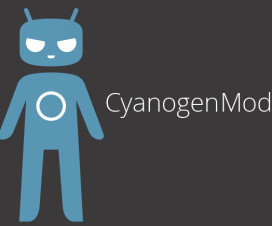Do you have Samsung Galaxy S4 and have you bricked it while installing Custom ROM and the stuff like that, then don’t worry just sit back and read my guide on how to unbrick your device. Make a note that this guide only works for soft bricked Galaxy S4 only.
If you want to know what soft brick and hard brick means then you can continue reading this paragraph. Soft bricking means that your device responses to the keys you pressed, like you can enter into either recovery mode or Download mode. If your device doesn’t respond to any keys like when you press power button your device wont power on. Soft bricked devices can be healed but the hard bricked devices can’t be healed. So from now be careful before installing any Custom ROMS or any stuff like that.
Disclaimer: We the members of Gadgets Academy are not held liable / responsible for any damage occurred to your device, while trying to Unbricking your device.
Procedure and Important tips to follow:
1. Make sure your battery is charged thoroughly, this is because if the battery dies in between the process of unbricking your soft bricked device, it may hard brick your device. So don’t neglect to charge your battery.
2. And make sure your device is Galaxy S4 I9500 (or) I9505 (or) SCH-I545. As this procedure is for these devices only.
3. Download the firmware for your device from the below links:
4. Download Android 4.3 I9500 XXUEMK8 firmware package for Galaxy S4 I9500 to your PC and extract it.
5. Download Odin flash tool.
6. Install usb drivers for your device.
7. Enter into download mode in your device, generally by pressing Volume Down, Home and Power keys a the same time.
8. Open Odin in your PC and connect your device to your PC using USB data cable.
9. Now you will find that your device is listed in ODIN under ID:COM.
10. Click on PDA in Odin select the file from the firmware package you downloaded earlier having PDA in it or the file which is bigger in size.
11. Click on PIT and select the PIT file with .pit extension you downloaded earlier.
12. In Odin make sure Re-Partition and F.Reset Time are checked.
13. Now click on Start button and wait until until the process completes.
14. After successful installation your device starts and after reboot you can unplug your device.
15. Now you will find that your device boots up and it is fixed. The first boot may take some time so be patients until the device is up.
If you have any queries and question then you can let us know about them in comment section.