Samsung Galaxy J2 SM-J200F is the Samsung latest budget Android smartphone launched in India for Rs. 8,490. The device is also successor of Galaxy J1 SM-J100H which already got a great hit in the Indian smartphone market. The Galaxy J2 is currently available in Black, White, and Gold color variants and can be purchased from leading online/offline retailers in India.
To remind you, the Galaxy J2 SM-J200F features a qHD Super Amoled display and packs with 8GB of internal storage which can be expandable up to 128GB via microSD. A 1.3GHz quad-core Exynos 3475 processor is included to power the handset. There is 1GB of RAM for multi-tasking and features a 5MP front camera accompanied with 2MP of front facing camera. With 4G connectivity on top, it includes all the normal options like 3G, Wi-Fi, Bluetooth, GPS, and Micro-USB.
Taking Screenshot on Samsung Android smartphones is one of the simplest job to execute. But for those who are new to Android OS, finds little tricky. So, checkout the below tutorial to capture screen of your Android phone.
How to Take a Screenshot on Samsung Galaxy J2 SM-J200F:
Step 1: Take the device in your hand and locate Power button and Home button.
Step 2: Choose the screen whose screenshot has to be taken. For example you have achieved high score while playing any game and wanted to capture the screen.
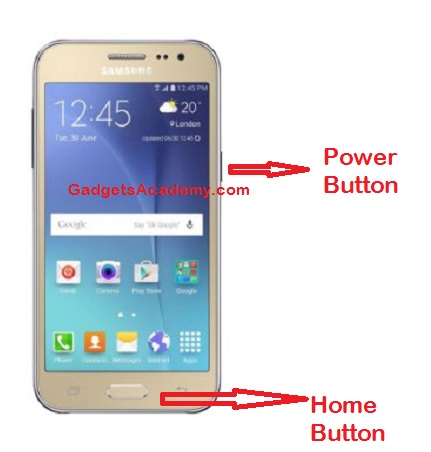
Step 3: Next press and hold Power button + Home button for 2-3 seconds until the screen flicks on your handset.
Step 4: Congratulations! A screenshot has been successfully captured.
Step 5: In order to view the screenshot, just drag down the notification panel or else go to Gallery > Screenshots folder.



