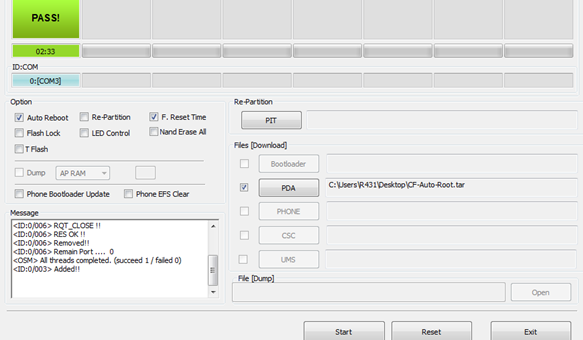Xiaomi Mi 3 one of the successful flagships Android Smartphone launched by Xiaomi, Chinese company, can now be rooted. So if you own this device and are looking for ways to root it, then follow this guide and successfully Root Xiaomi Mi3 Android Smartphone. By following this procedure you can root Xiaomi Mi3 on MIUI ROM Build 15, 18, 19, 22, 23. If you want to know what the advantages and disadvantages of Rooting are then follow here.
Pre Requisites:
- Backup all of your data to a safe location, so that we can restore the data, if any data loss has occurred.
- Make sure USB Debugging is enabled on your device. Check in Settings > Developer Options > USB Debugging. If Developer Options is not located under settings, then enable it by tapping on Build Number for about 7-10 times.
- Charge your device to at least 75%, to avoid Xiaomi Mi3 from shutting down in between the rooting process, if happened this may brick your device and leave it useless.
Disclaimer: We should not be held liable or responsible for any damage occurred to your Xiaomi Mi3 for not following the instructions properly. So understand the risk involved and proceed further at your own risk.
Downloads:
- Root Package for Xiaomi Mi3 Build 15
- Root Package for Xiaomi Mi3 Build 18
Also Read: How to Install CWM Recovery and Root Xiaomi Mi3
How to Root Xiaomi Mi3 MIUI ROM Build 15, 18, 19, 22, 23:
1. Download the suitable Rooting Package for your device from the above list.
2. Once downloaded copy or transfer it to the root of your device’s internal storage.
3. Now Head over to desktop and tap on Tools > Updater.
4. Once the updater app loads up, hit the menu button and the select “Select Update Package” and choose the Rooting package which you have downloaded earlier.
5. Now click on update in the next screen, this will start installing the root package on your Xiaomi Mi3 Android Smartphone.
6. Once done, click on Reboot to finish and reboot your device.
7. Once the device boots up, open the Security application and hit on Permission and enable the Root Permission.
8. Now download and install the Root Checker App and click on Verify Root, now allow root checker app root permissions by tapping on Next. Now the Root Checker app will show that your device is rooted.