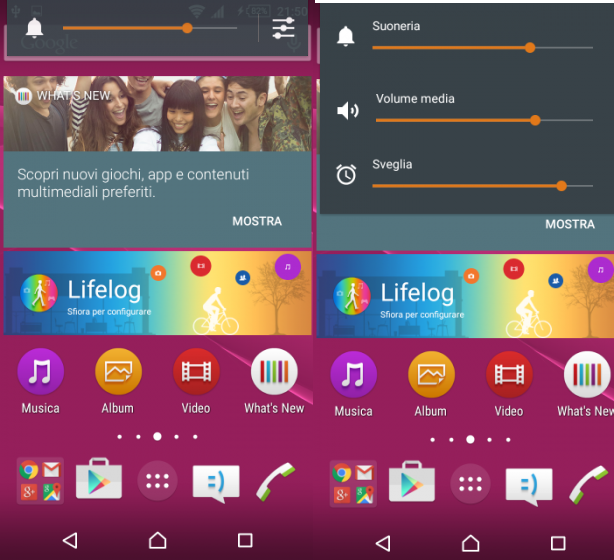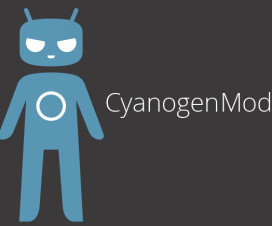Galaxy Tab 3 7.0 SM-T210 has earlier received the Android 4.4.2 Kitkat firmware and the update is rolled out via OTA. If you are having trouble updating Galaxy Tab 3 7.0 SM-T210 to Android 4.4.2 Kitkat firmware, then manually update Galaxy Tab 3 7.0 SM-T210 to Android 4.4.2 Kitkat firmware from the procedure listed here.
Pre-Requisites:
Backup all of your data to a safe location as installing this firmware will wipe all of your data.
Charge your device to at least 75%, to avoid it form shutting down in between the update process. If happened it may brick your device. Enable USB Debugging on your device from the Developer Options Download and install USB Drivers suitable for your device from here to your PC.
Make sure Samsung Kies is not running while using Odin software.
How to update Galaxy Tab 3 7.0 SM-T210 to Android 4.4.2 Kitkat
1. Download Odin and Android 4.4.2 Kitkat firmware package.
2. Extract the zip file and open Odin.
3. Turn off your tablet.
4. Boot your device in Download Mode. To do so, press Home + Power + Volume down button simultaneously.
5. Once in Download mode connect your phone to PC and wait till the ID:COM section turn blue/yellow in the Odin.
6. Now select the files that you have downloaded.
Click on ‘PDA’ and select file named ‘CODE’
Click on ‘Phone’ and select file named ‘MODEM’(Ignore if not such file found)
Click on ‘CSC’ and select file named CSC’(Ignore if not found)
Click on ‘PIT’ and select the .pit file. (Ignore if not found)
7. Make sure to Enable Auto Reboot and F.Reset in Odin.Enable “Re-Partition” option only if you are using .PIT file.
9. Click on “AP” / “PDA” and select the firmware file.
10. Click on “Start” and wait till the process ends, it will take around 4-5 minutes to complete.
That’s it! You have just flashed Android 4.4.2 KitKat firmware on your Galaxy Tab 3.