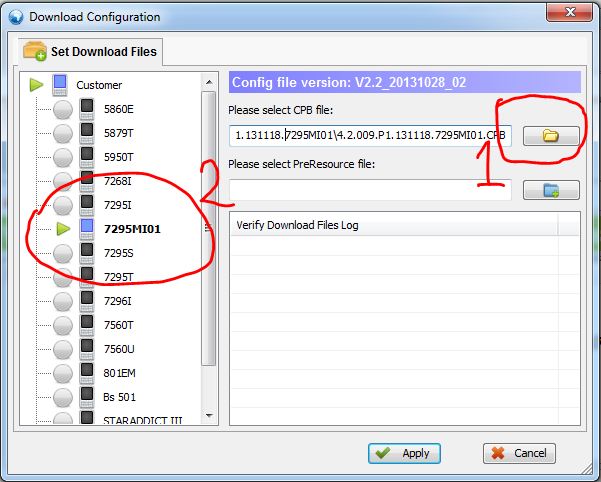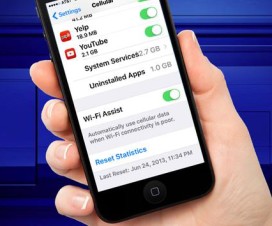Master Reset your iPhone 5S to Factory Settings – Complete Guide.
Do you have iPhone 5S and have you messed up with your iPhone, or your iPhone is behaving abnormally then you can fix it using this guide. The main steps everybody thinks after messing up with their Smartphone is resetting it to Factory Settings or Master Reset your device.
As we all know Apple is the most famous Smartphone manufacturing company and it has came up with many device like iPhones, iPads, iTabs, iPods and several others. This company has taken the technology used in the Smartphones to next level and made device which look beautiful and packed with latest technical features.
So if you are an iPhone user you already know that Apple builds awesome devices. As the iPhone has many features in it, one can eventually mess up the device while trying to experiment on his device. For this I’m posting a Guide to Master Reset your iPhone.
Disclaimer: We should not be held liable or responsible for any damage occurred to your device. Proceed at your own risk.
Steps to Master Reset your iPhone:
- Pick your iPhone and head over to Settings.
- In the settings scroll down and look for General tab.
- Now in General tab click on Reset.
- Then choose Erase all contents and Settings.
- If the device asks for security password then enter the password and click Erase.
- If it won’t ask for password just click on Erase iPhone.
- Now your device will reboot and you will see that your device is restored to factory settings.
So by following the above steps you have Master Resetted your iPhone 5S to factory settings, and do let us know in the comment section if you face any issues while resetting your iPhone 5S.