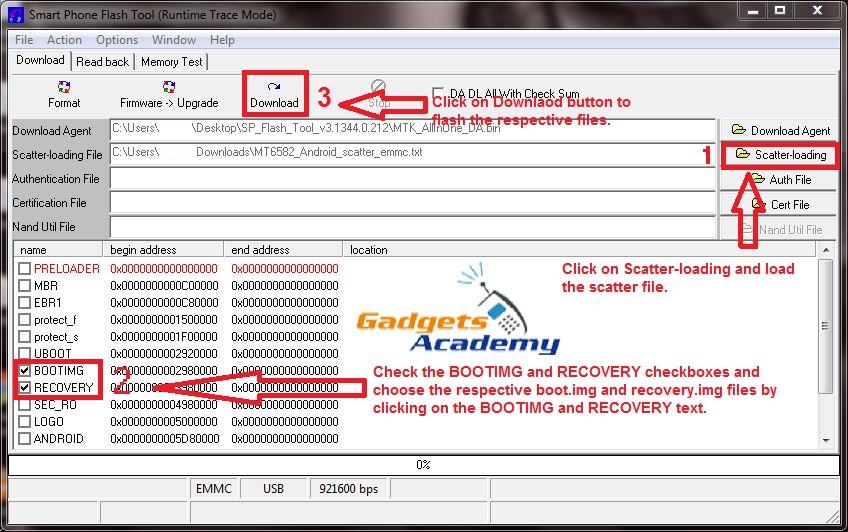Earlier we have posted a method to Root Micromax Canvas Unite 2 A106 using a VRoot program or application, if you want you can follow our previous method to Root Micromax Canvas Unite 2 A106. Here in this guide we are going to follow another method to Root Micromax Canvas Unite 2 A106. Before you proceed to actual rooting process, have a quick look at advantages and disadvantages of Rooting in Android here.
Pre Requisites:
- Make sure your device is Micromax Canvas Unite 2 and its model no is A106. Check in Settings > About Phone.
- Backup all of your data to a safe location, so that we can recover the data if any data loss has been encountered.
- Charge your device to at least 75%, to avoid it from shutting down in between the Rooting process.
- Make sure USB Debugging is enabled on your device. If not enable from Settings and Developer Options.
- Download and install USB Drivers for your device on PC from here.
Disclaimer: We should not be held liable or responsible in any manner for any damage occurred to your Micromax Canvas Unite 2 A106 for not following the instructions properly and moreover rooting an Android device voids its warranty. So understand the risk involved and proceed further at your own risk.
Downloads Required:
Install CWM Recovery on Micromax Canvas Unite 2 A106:
- Once you have downloaded the entire above listed files to your PC, copy SuperSU file to the Root of your device’s SD card or internal storage. Just make sure to not to copy inside any folder.
- Power off Micromax Canvas Unite 2, and while it is turned off connect it to PC via OEM USB Data cable.
- Extract the contents of SP Flash tool, to a folder and run Flash_Tool.exe administrator.
- Now the SP Flash Tool opens, just click on Scatter-loading and load the scatter file which you have downloaded from the above links. It is named as “MT6582_Android_scatter_emmc.txt”.
- Now you will see series of check boxes in the region below in the SP Flash Tool.
- Among them Check BOOTIMG and RECOVERY, now click on respective names and choose the boot.img and recovery.img files from the package you downloaded.
- Click on Download button at the Top or press F9 to start flashing CWM Recovery on Micromax Canvas Unite 2 A106.
- Now you have installed CWM Recovery on your device, now its turn to Root Micromax Canvas Unite 2 A106.
Procedure to Root Micromax Canvas Unite 2 A106:
Step 1: Download the SuperSU package from the above links and copy it to the Root of your device’s SD card or your device’s internal storage.Make sure to not to copy inside any folder.
Step 2: Power off Micromax Canvas Unite 2 A106.
Step 3: Enter into CWM Recovery or Recovery Mode. To do so press and hold Volume up + Volume Down + Power button simultaneously, now select the recovery mode.
Step 4: Once you are in CWM Recovery select the option to install zip from SD card and choose the SuperSU zip file and install or flash it.
Step 5: Once done, Go Back and select reboot system now, this will boot your device into normal mode.
Once the device boots up you are ready to enjoy the Root access on your Micromax Canvas Unite 2 A106.
Look for SuperSU app in app drawer.
If you want to confirm whether your device is successfully Rooted or not, then you can make use of Root Checker App.