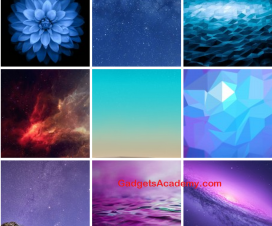Are you curious to know, how to unbrick your device by installing stock firmware back, or want to root Galaxy device with just a click or install CWM / TWRP / PhilZ Recovery on Galaxy device then this tutorial is for you, as in this guide we will show you how to install CF-Auto Root, Recovery files and Firmware files using Odin software.
Before you start make sure you have everything setup as listed below and then you are ready to go.
Pre-Requisites:
- Backup your important data to a safe place, so you can restore it whenever you experience data loss.
- Enable USB Debugging on your Galaxy device.
- Charge it to at least 80%, to avoid it from shutting down in between the flashing process, if happened then the results may be dangerous.
- If you have unlocked Bootloader then flashing files like CF-Auto Root, might brick your device, so you must unlock the Bootloader in case of locked Bootloaders.
- Download and install Suitable USB drivers for your device on PC.
Disclaimer: We should not be held liable or responsible in any manner for any damage occurred to your device. So understand the risk involved and proceed at your own risk.
Downloads:
- Odin_3.10.6
- Odin 3.10.7 [Latest]
How to Install CF-Auto Root, Recovery Files, and Firmware files on Galaxy Devices using Odin:
Step 1: Download the suitable version of Odin from the above links.
Step 2: Open the Odin software on your PC.
Step 3: Power off your Samsung Galaxy device.
Step 4: Enter into Download Mode, to do so, press and hold the Volume Down + Home + Power buttons simultaneously until you see some text on screen.
Step 5: Connect your device to PC.
Step 6: Now you will see COM Port in Odin and ID:COM color changes either to blue or yellow, depending upon Odin version. An Added!! Message will also appear in Odin Message section.
Step 7: Now if you have CF-Auto Root file then click on PDA or AP and choose the file in .tar.md5 extension.
Step 8: If you flashing the firmware, then you might have more files then choose the file as shown below:
- Click on ‘AP’ and select file with ‘AP’ in its name or choose the file which is large in size.
- Click on ‘CP’ and select file with ‘MODEM’ in its name. Ignore this step if there is no such file exists.
- Click on ‘CSC’ and select file with ‘CSC’ in its name. Ignore this step if there is no such file exists.
- Click on ‘PIT’ and select the .pit file. Ignore this step if there is no such file exists.
- Click on ‘BL’ and select file with ‘BL’ in its name. Ignore this step if there is no such file exists.
For older versions of Odin the buttons might be different, as shown below:
AP = PDA
BL = Boot Loader
CP = Modem
Step 9: Once you have selected all the files, make sure only Auto Reboot and F.Reset time options are checked and remaining all other options are un-checked. Check Re-Partition, if you selected .PIT file.
Step 10: Once you are done with choosing the files and checking the options, hit START button.
Step 11: After the flashing process is done your device will reboot automatically and PASS! or RESET! Message appears in Odin.
Step 12: Disconnect your device from PC.
Note: If you get FAIL! Message in Odin instead of PASS! or RESET!, the disconnect it from PC and remove the battery for 10 seconds and re-insert it and restart the above process again.

![Install CF-Auto Root, Recovery Files, and Firmware files on Galaxy Devices using Odin software [Tutorial]](http://gadgetsacademy.com/wp-content/uploads/2015/01/Odin.png)