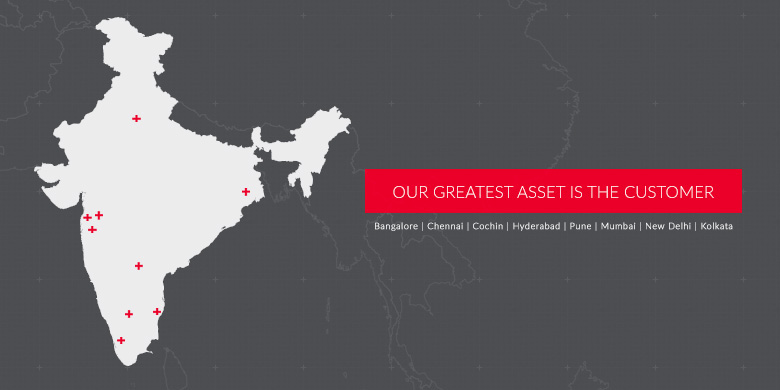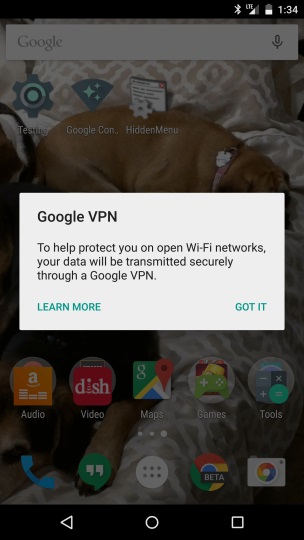Check the tutorial to Download and Install Android 5.1 Lollipop to Micromax Canvas A1 smartphone
Micromax Canvas A1, the company most successful budget smartphone can be upgraded to Android 5.1 Lollipop OS. Canvas A1 is an Android One smartphone and Google promised to provide latest OS to this devices. Micromax Canvas A1 launched with other Android One smartphones namely- Karbonn Sparkle V and Spice Dream UNO.
The price of the Canvas A1 has been slashed to Rs. 5,300 and comes with Android 4.4.4 out of the box. The Lollipop 5.1 update is available via OTA and for the users who really facing problems updating their device via OTA, then here we shared easy procedure on how to manually update Micromax Canvas A1 to Android 5.1 Lollipop. So check the below pre-requisites and download the required files needed for update and then continue with the flashing guide.
Related Content: How to Root Micromax Canvas A1 running on Android 5.1 Lollipop
Pre-requisites:
- Micromax Canvas A1 should be running on Android 4.4.4 KitKat OS. Confirm from Settings > About Phone.
- Make sure the device has 75% or more battery level.
- Ensure USB Debugging is enabled. If not enable it from Settings.
- Unlock bootloader of Canvas A1 and make sure it has root access.
- Install Philz Recovery
Download Required:
How to Install Philz Recovery on Micromax Canvas A1:
- Download and Install Micromax Canvas A1 PC USB Drivers.
- Extract the Philz One Click Installer on your computer.
- Now paste the Philz Recovery image file in the above extracted folder.
- Double-click/Run the “one-click recovery installer.bat” file and follow the simple on-screen instructions like ‘Press any key to continue..’ to install Philz recovery on your Micromax Canvas A1 Android device.
How to Install Android 5.1 Lollipop on Micromax Canvas A1 Smartphone:
Step #1: Download the Android 5.1 Lollipop OTA file from the above link on your PC/laptop.
Step #2: Take USB cable and transfer the update file to device SD card.
Step #3: Unplug the device from the PC. Now power off the smartphone and enter into recovery mode. Check below points to enter into recovery mode.
- First press and hold the volume UP and Power button together until you see any screen on the device.
- Now from the available options, select Recovery by pressing the Volume Down options.
- Now Android logo will appear on the screen. Now again hold the power button and press the Volume Key once.
Step #4: As soon you enter into recovery mode, perform backup of current ROM.
Step #5: Now go to Wipe and Format Options and perform wipe data, cache and dalvik cache operations.
Step #6: Now install the ROM just select Install Zip > Choose from the available options > Confirm the flash.
Step #7: After the installation of zip file, go back to main menu and select Reboot System Now.
You can also check easy guide on how to install zip files using Philz Recovery.
Micromax Canvas A1 has been upgraded to Android 5.1 Lollipop Firmware. You can also can the firmware version by going to Settings > About Phone.